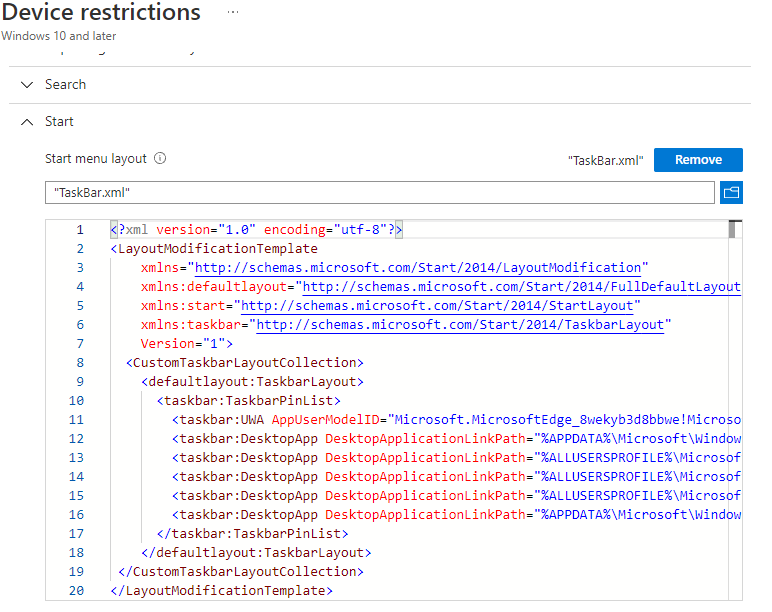Ik vindt het zelf altijd wel prettig om mijn Outlook icon en standaard browser op de taakbalk te hebben. Dit kun je nu ook met Endpoint Manager uit rollen. Maak een XML bestand met de onderstaande code en Edge, Word, Excel, Outlook en Windows Verkenner komen standaard in de taakbalk terecht.
<?xml version="1.0" encoding="utf-8"?>
<LayoutModificationTemplate
xmlns="http://schemas.microsoft.com/Start/2014/LayoutModification"
xmlns:defaultlayout="http://schemas.microsoft.com/Start/2014/FullDefaultLayout"
xmlns:start="http://schemas.microsoft.com/Start/2014/StartLayout"
xmlns:taskbar="http://schemas.microsoft.com/Start/2014/TaskbarLayout"
Version="1">
<CustomTaskbarLayoutCollection>
<defaultlayout:TaskbarLayout>
<taskbar:TaskbarPinList>
<taskbar:UWA AppUserModelID="Microsoft.MicrosoftEdge_8wekyb3d8bbwe!MicrosoftEdge" />
<taskbar:DesktopApp DesktopApplicationLinkPath="%APPDATA%\Microsoft\Windows\Start Menu\Programs\System Tools\Verkenner.lnk" />
<taskbar:DesktopApp DesktopApplicationLinkPath="%ALLUSERSPROFILE%\Microsoft\Windows\Start Menu\Programs\Excel.lnk" />
<taskbar:DesktopApp DesktopApplicationLinkPath="%ALLUSERSPROFILE%\Microsoft\Windows\Start Menu\Programs\Word.lnk" />
<taskbar:DesktopApp DesktopApplicationLinkPath="%ALLUSERSPROFILE%\Microsoft\Windows\Start Menu\Programs\Outlook.lnk" />
<taskbar:DesktopApp DesktopApplicationLinkPath="%APPDATA%\Microsoft\Windows\Start Menu\Programs\System Tools\File Explorer.lnk" />
</taskbar:TaskbarPinList>
</defaultlayout:TaskbarLayout>
</CustomTaskbarLayoutCollection>
</LayoutModificationTemplate>Ga nu naar https://endpoint.microsoft.com/ en kies Devices, Configuration profiles en klik op Create Profile. Bij Platform kies je Windows 10 or later. Bij Profile type kies je Templates, Device restrictions, Create. Geef nu een naam op bijvoorbeeld Tasbar icons en klik op Next. Scroll nu naar Start en vouw deze open, selecteer de XML file en klik op Next. Bij Add Group kies je de device group waar alle Windows computers in staan bijvoorbeeld SG-DEVICES-Windows, Next, Next, Create.